
New Zealand has some of the fastest broadband Internet connections in the world. Not only that, they’re relatively affordable too. The first-world issue with the fast broadband connections has become how to make full use of them, from users' devices to the local area network (LAN) gear, because older stuff can’t keep up and needs an upgrade.
Internet service providers know this, but how much difference does it make? (Spoiler: a huge amount.)
To illustrate how much, let’s check out some newer gear. 2Degrees announced in September that it would ship the TP-Link Deco BE85 mesh Wi-Fi 7 access points with its HyperFibre broadband connections.
HyperFibre is Ultrafast Broadband (UFB) fibre, and 2degrees currently sells plans with 2 and 4 gigabits per second speeds, up and down the line. They had an 8 Gbps option as well, but that seems to be parked now.
Those speeds are great, and the 2degrees network which I’m using at home is dimensioned adequately to keep up with them. The bottleneck has been the Wi-Fi. Revisions 6 and 6E of the Wi-Fi standard are fairly quick. They’re not Hyperfibre quick though, and that’s changing this year as Wi-Fi 7 is arriving for both the wireless access points, and the hardware in devices themselves.
You have to have Wi-Fi 7 support at both ends of the wireless radio connection to make full use of the new technology, which is why it’ll take a while to filter down as people upgrade to newer gear.
The very fully-featured TP-Link Deco BE85 (or HB810 which is what it's also called)
The Deco BE85 kit is high-end and the three access point kit that 2degrees sent retails for $2385 including GST at PB Technology.
It uses mesh Wi-Fi technology, which means you set up two or more access points, and they will then connect to each other.
Your devices (newer ones) are then able to connect to the one with the strongest signal, giving you a great wireless experience wherever you might be in the premises. The caveat is that you do need to pay attention to the advice from TP-Link on where to place the access points for best results, so read the good instructions. Area coverage for the BE85 system is given as 420m2 by TP-Link.
This is normally the point where I write at length about some installation glitch or the other, taking up precious time to resolve. There was none of that with the TP-Link Deco BE85s, thanks most likely to the Wi-Fi Alliance's EasyMesh feature.
The whole setup shebang was pretty much plug’em in and go, and much easier than what I experienced with Netgear for example. The smallest gotcha is that it might pay off to ask your provider to check your current UFB setup: I had to switch the BE85s from Router mode to Access Points for the installation to complete. Not a biggie, but it can be a bit confusing and your provider will help here.
Physically, the Deco BE85s are on the big side but with a nice round design and in unobtrusive white. They’re big because running multiple radios in the 2.4, 5 and 6 gigahertz Wi-Fi bands for high-speed data transmission, using beamforming for the multiple antennae (the BE85s have 12 streams) and the 10 gigabit Ethernet wired ports requires a goodly amount of computing power. The latter is provided by a quad-core processor.
There is a small LED at the bottom of the round access points that shines green when everything is copacetic and running; you can turn it off at night through the TP-Link smartphone app and the access point web page, which is excellent. All devices should have this feature because LED lights at night are a no-no.
What’s interesting is that the Deco BE85 units have a small factor pluggable (SFP+, who came up with that name?) optical networking ports as well as two 10 Gbps and two 2.5 Gbps high speed Ethernet ports. You can hook up a USB drive to BE85s for storage, and they can act as virtual private network (VPN) endpoints.

Sadly, Huawei never got back to me about their in-house optical fibre cabling which might have been good to try out with the BE85s for the connection from the UFB termination point and onwards.
I also investigated as to whether or not it’s possible to terminate the UFB optical signal in the main BE85 router. The idea was to get rid of devices in the network chain, like the Nokia residential gateway with an optical network terminal built in.
In brief, this is not possible because UFB is delivered as a bitstream service with an optical splitter that divides up the signal between 16 customers. The signal has to be encrypted, obviously, and the digital keys for that are sent automagically to the Chorus anointed router at the customer premises.
The Aginet smartphone app from TP-Link lets you manage the Deco BE85s and do most things and there's also the Deco app; I used the former. To get into the really nerdy detail and fine tune the access point, simply log into the devices built-in web based management and tweak away.
You can set up different network segments and play around with a raft of advanced settings.
Wi-Fi 7 promised to be fast and consistent, and it is
Getting down to the nitty-gritty, as in why you’d want a Deco BE85 set up, the answer is simple: speed, and lots of it. I tested with the Microsoft Surface Laptop 7th Edition, which has what turned out to be really good Wi-Fi 7 hardware from Qualcomm.
Close to the main BE85 router, Windows 11 showed connect (line) speeds of 5-6 Gbps depending on the wireless mode. On a Wi-Fi connection, that’s really quite amazing and quicker than most wired connections.
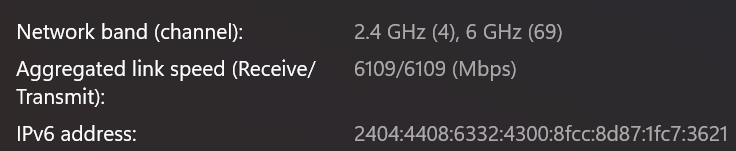
In practice, it translated into around 3 Gbps up and downstream speeds against servers in New Zealand. What that means is that everything happens in an instant, with the connection being very responsive.
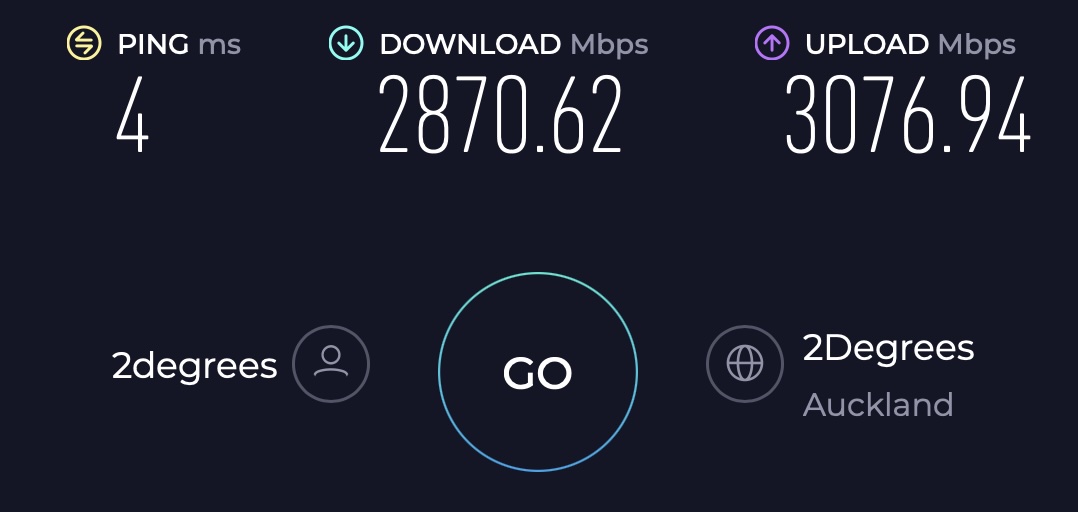
The secret sauce is a mix of advanced signal processing - the techie term is 4K quadrature amplitude modulation - and very wide radio channels, 160 and 320 megahertz in the uncongested 6 GHz Wi-Fi band that the Wi-Fi 7 standard 802.11be brings. Plus the processing power in the devices and of course, the fast Hyperfibre UFB connection (my one runs at 8/8 Gbps).
Add to that MLO which stands for Multi-Link Operation, and which combines the 2.4, 5 and 6 GHz channels so that you can use the three at the same time (this wasn’t possible in earlier Wi-Fi standard revisions) and you probably don’t need to think about using wired backhaul for the BE85 devices.
Normally, pulling an Ethernet cable (or passive optical fibre as per above) from the main router to the mesh satellites ensures a steady and fast experience. MLO seems to be doing that work rather well, and even at the end of the Wi-Fi mesh, it was easy to get 1 to 1.5 Gbps throughput, with connect speeds at over 2 Gbps.
Interestingly enough, I got better speeds using just the 6 GHz Wi-Fi signal than connecting to the MLO one. It was still pretty good on MLO but stay on 6 GHz and wide channels only for best performance. Furthermore, you can’t have the same “service set identifier” (SSID) which is what you name the access point. Apple devices in particular will warn you that they won’t be able to find other devices on the network, if you connect to the MLO signal. That’s because you’ll be on a different physical network than the other devices, so you might find that smartphones and wearables for example can’t find each other.
Wi-Fi 7 and powerful access points with multiple antennas like the BE85 can support heaps of devices which is important for small to medium-sized business use. Most people aren't aware of just how many different devices connect to their networks regularly.
That’s quite a bit of information to digest, but what it boils down to is: if you have Wi-Fi 7 support on the access points and the devices on the network, you’re in for a great wireless experience with the TP-Link BE85s. This is true too for Wi-Fi 6 and 6E devices, but to a lesser degree as they don’t support all the go-fast features of the newer standard.
The BE85 is said to support 22 Gbps of bandwidth, which is a bit confusing as you’ll never see any one of the wireless networks hit that kind of speed.
What TP-Link and other vendors do is to take the theoretical maximum for each wireless radio band, like this: 11520 Mbps (6 GHz) + 8640 Mbps (5 GHz)* + 1376 Mbps (2.4 GHz). That adds up to around 21.5 Gbps in total. Big figures sound better for marketing and all that.
Nevertheless, by including the TP-Link BE85 Wi-Fi 7 access points, 2degrees has made its Hyperfibre connections heaps more attractive as wireless systems make the most of the fast fibre connection. Also, they’re really good value in this context, as broadband add-ons.
Update To clear up some slight confusion, the ISP-provisioned TP-Link units that 2degrees send out are the plug-and-play HB810s branded as Aginet. They are identical to the Deco BE85, but do not come with some features such as the Homeshield, so I've removed that part. The reason for the confusion was that in Access Point mode, the parental controls etc are not available. Come to think of it, having the additional TP-Link upsell stuff taken out is a definite plus.
29 Comments
Over the past 9 months or so of using the BE85, I’ve found that the device constantly sends packets to the home shield server and enrolling in the homeshield free trial can cause drastically decreased performance to various servers. I needed up having to factory reset mine and use a new tp-link account in order to get out of the free trial which was a pity as my Tapo and deco now no longer show on the same app. I could probably switch the deco back now but am too lazy to do it.
That's interesting - and suboptimal. Do you know what's causing the performance decrease? I'm guessing that TP-Link is using proxy servers that are not local to NZ or something like that.
Be sure to never say anything bad about China around your devices.
Why bother with passive optical cable when a Cat7 cable won't shave much, if anything, from the 6 GHz band?
?
indeed
Cat7 never really took off, but Cat6a (and Cat 7a) are both good for 10Gbps over 100m, which is more than can be said for Wifi7.
The advantage of wired connections is WYSIWYG. a 10Gpbs connection will allow you to stream data at 10Gbps, which is more than can be said for Wifi.
However with 75% of fibre customers on 300Mbps fibre connection or less, Wifi will fit the needs of the masses.
This. I wired my office for CAT7 using an old VDSL cable for back haul (as someone suggested below) as the wifi was weak there and I wanted to be moderately future proof. Sure I plugged it into my 2.4/5Ghz mesh wi-fi booster at the other end, but I only have 850Mbps so it will be fine for now.
> end of the Wi-Fi mesh, it was easy to get 1 to 1.5 Gbps throughput
If i understand you correctly, the extra hop is halving your performance? 3 Gbps connected to the primary router, but 1.5 Gbps when on a remote.
Surely wired backhaul would fix that.
Tall house, and this is being connected at the edge of the Wi-Fi mesh network. I looked into pulling Ethernet to the different floors but the contractor gave me that "are you insane?" look and quoted accordingly. This is why I am interested in the optical fibre on top of skirting boards backhaul that I linked to in the story. I am not complaining about the throughput with wireless MLO however.
Worth checking what your landline sockets are wired with. Houses of a certain era often used UTP to wire the landline phone sockets, if that fits your case, and the sockets are in suitable location, you could try that for backhaul between the mesh routers.
Unlikely to get 10Gbps from cat 5.. but maybe the Decos will negotiate 2.5Gbps if it's a short run?
"The first-world issue with the fast broadband connections has become how to make full use of them, from users' devices to the local area network (LAN) gear, because older stuff can’t keep up and needs an upgrade."
Does it?
I'm on a 50 mbs maximum plan for $68 per month (which includes $10 so my mum can call me on her landline). My routers are 3 years old. We get 4K tv and seldom (never) experience issues. Further, we have gamers, sometimes 6 or more with no issues. Six people in the household gaming, watching Utube, doing stuff. No issues.
Aren't we in danger of of putting an F1 engine in a Morris Minor?
Or, should I look at the 'agreements', which I haven't, are we actually financing 5G networks so they don't have too?
Older gear can't keep up with fast broadband connections. However, it's up to the individual in question, but if 50 Mbps and a landline works then that's great. There are other aspects of the newer technology that makes it better beyond just speed, like low latency, being able to connect heaps of devices and the multiple frequency bands and channels that give you more options in Wi-Fi dense areas.
True. My set up certainly wouldn't work in a Wi-Fi dense area.
What suits you may not suit others. I have a roughly gigabit plan (1000 +/- 150 mb/s), and I use it at max capacity regularly.
True. Might I inquire what you're doing to max out such a set-up? Sorry, just nosey.
Downloading Linux distro's I would imagine.
Interesting to see what Juha plays with, so it is an interesting article.
An ethernet cable at home will always beat WiFi any day of the week, for reliability, speed and latency ! And you do not have to worry about bufferbloat.
Also, you do not need to spend a nose bleed to get good WiFi, apart from Cisco, Aruba etc home users are well served by UniFi and Grandstream WiFi 6 and 7 APs.
Personally I would skip TP-Link even for home use, their support for firmware/security needs more work.
Most families can not even max out a 1GB fibre at home with 20 devices on WiFi APs.
I have noticed that on the business side of the fence, there's some good looking gear at decent prices. As for bufferbloat, thanks for remind me of Dave Täht's old bee in the bonnet. The Waveform test produces variable results over Wi-Fi against the same access point, but it's mostly between A+ and A for me over the TP-Link Wi-Fi. Fast.com suggests the latency to Sydney goes up from 7 ms to 17 ms when the connection is loaded up. Will see if anything changes when 2degrees switches the RGW-ONT into bridge mode.
Hi Juha,
Your latency numbers need work, that would not be good for audios and video.
Here is a test on my end at peak time using WiFi 6.
Not sure what's up with that, as Waveform is behind Cloudflare....
traceroute to www.waveform.com (104.26.1.157), 64 hops max, 40 byte packets
1 ontdevice.lan (192.168.1.254) 9.086 ms 3.432 ms 3.263 ms
2 * * *
3 * * *
4 198.41.236.12 (198.41.236.12) 9.963 ms 6.202 ms 5.703 ms
5 104.26.1.157 (104.26.1.157) 4.847 ms 5.156 ms 4.625 ms
I do have to ask: what are the practical applications for such high home network speeds, and how does it relate to (what used to be, at least) the relatively restricted connection to overseas?
Note that I'm talking about the overall wireless experience. Furthermore, we have fibre here, which means there's little reason to restrict speeds like in some countries overseas. That said, it seems to annoy certain quarters that we have easy access to fast and affordable broadband but I can't say I understand that argument.
I guess, given my first experience with connectivity was a 1200 Baud modem, I still have problems conceiving of anything that requires that high a flow (deluge?) of data :-).
8k video streaming on multiple channels?
It really depends on what you do, but if for example you work with web apps that open lots of short lived connections, but don't necessarily use big amounts of data, having a low-latency connection that doesn't have to be so fast is great. Try using a web content management system, or Xero, on 3G and it's patience and many retries required.
If you take pictures and shoot video - the 4K video on the iPhone 16 Pro uses 190, 440 and 800 MB at 30, 60 and 120 frames per second, having a fast upstream connection stops you from getting grey hairs prematurely. For the beta software updates across multiple devices, they can be several gigabytes each. Life's too short, etc, so if you don't have to wait... it's good.
Gaming? You want everything to be as fast and responsive as possible.
Good to see you having fun and growing a community!
Two questions
1) How many concrete or thick walls do you have in your place? (or can you comment on Wifi7s ability to penetrate walls?) I have a Deco mesh system that doesn't get to the edges and I had to revert to Powerline to make the mesh work.
2) While cool highspeed onramp tech (Wifi7, HyperFibre) is attractive, our ISP's peering arrangements (isn't there still a Spark tariff for peering) will be the next bottleneck. Some commentary (or an article on the current state of the play) would be appreciated.
Or in layman's terms aren't we just enabling driving Mac Trucks onto the harbour bridge?
Wooden frame house. No concrete walls, or steel framing which is difficult for radio signals to penetrate. This is not a Wi-Fi 7 issue per se, but a laws of physics one. Basically, 2.4 GHz has the best object penetration, but also the lowest performance and is the most susceptible to interference. Wi-F7 uses two more bands, 5 and 6 GHz, that provide far better performance as they can encode more information per Hz and have wider channels, but they don't have the reach of 2.4 GHz and can't penetrate objects as well. Adding another mesh access point could help, or probably better if you can, pull Ethernet cable to the existing ones.
Peering as in interconnection between internet providers used to be a real bug bear, with bigger telcos charging smaller ones to reach their customers. Since then, the internet has been re-architected, so most of the content you get comes from big caches and content delivery networks. interest.co.nz is hosted on Amazon Web Services, and we have Akamai in NZ, ditto Cloudflare and others. Chances are you will connect to a local cache most of the time so no, the harbour bridge analogy doesn't apply.
Hmmm ... is it time to talk about integrating everyone's Wifi into the public 5G networks? Too soon? (Or too scary?)
Obviously, Wifi's range is a small problem. But search for Wifi networks from your home devices, or out on the street or even in a park) and you'll find heaps and heaps around you. Link them all together (the technology exists) and we're there.
Interestingly, whilst they sent you a 3 pack, new customers get a single unit ( well that's what I got 4gb hyperfibre ).
I'm due for install end of Nov, so I'll see how that goes, I'll likely just use it as a pure router initially.
Then move to my original plan of a cf60 router in the cabinet, along with a tplink 10gb switch with the be85 in my office as a highspeed wifi hotspot.

We welcome your comments below. If you are not already registered, please register to comment
Remember we welcome robust, respectful and insightful debate. We don't welcome abusive or defamatory comments and will de-register those repeatedly making such comments. Our current comment policy is here.